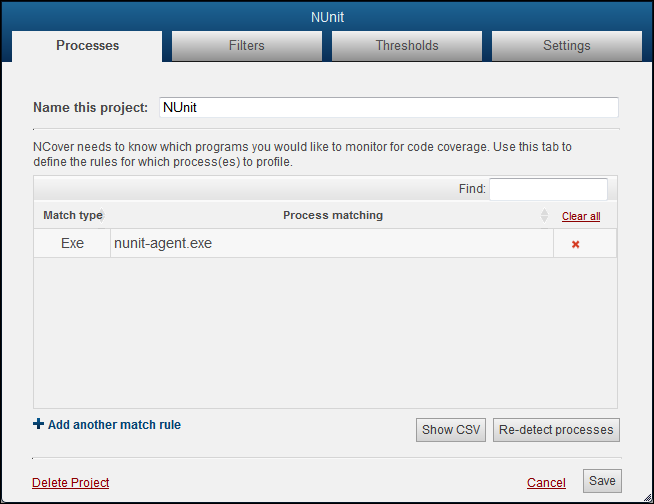Auto-Configure
Match Rules
Finding the right process to profile is the key to successful coverage. Profiling is accomplished with match rules, so let's see how they work and the options for creating them.
From the VS NCover menu, select "Create New Project..."
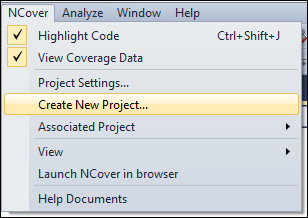
When the "Processes" tab displays, name your project and then select one of two methods to specify the processes to be covered.
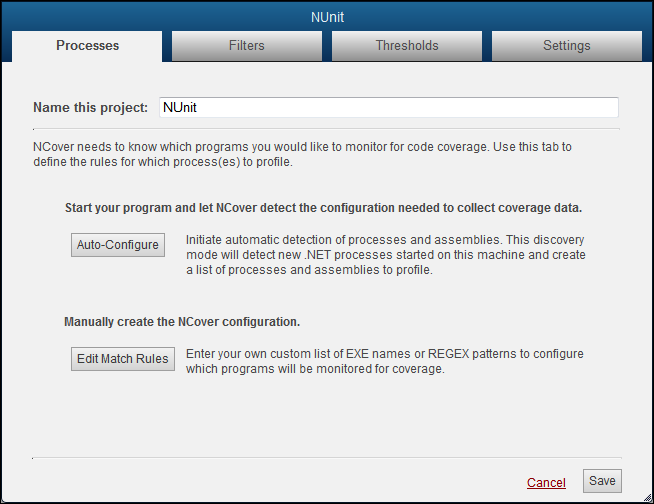
If you're setting up coverage for a process running locally on the machine where Desktop is installed, you can let Auto-Configure create match rules for you.
The Processes tab will switch to the Auto-Detection view and start monitoring for .NET processes as soon as you click on Auto-Configure.
Start the test runner, and the executables and assemblies that are being loaded during your testing will display in the detection window.
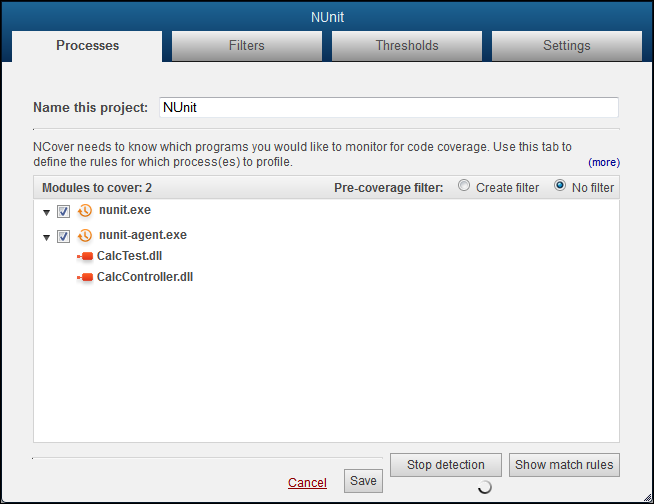
Switch the Pre-Coverage filter radio button to "Create filter" to review the "Modules to cover" and decide whether to include or exclude modules from the l
Review the list and uncheck any items that shouldn't be covered. For example, you may want to include the nunit-agent.exe., but not the nunit.exe (the GUI).
We also want to create an Exclude rule for the CalcController, since it is simply entering test data, and an Include rule for the CalcTest, which contains the actual unit tests.
Click the checkbox beside each module once to mark with an X to exclude the module. Click twice to mark with a check to include the module.
Note: You can specifically exclude modules by placing an X beside them on this screen, but any modules that are not specifically included will not be profiled, anyway. In other words, not creating an include is functionally the same as creating an exclude rule.
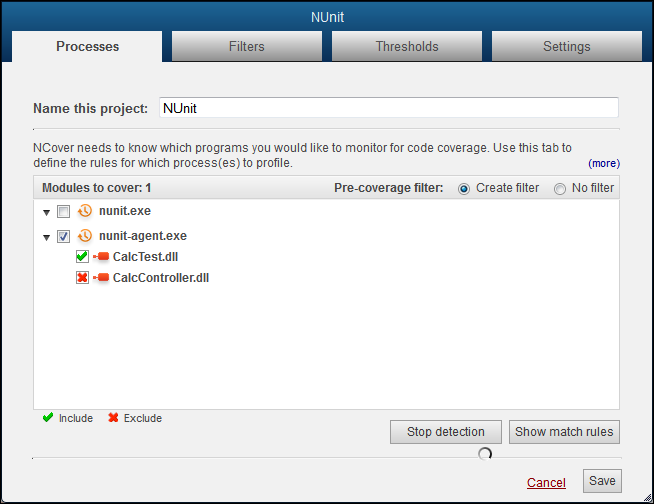
The selections shown above create the filter rules seen below when you click on the Filters tab.
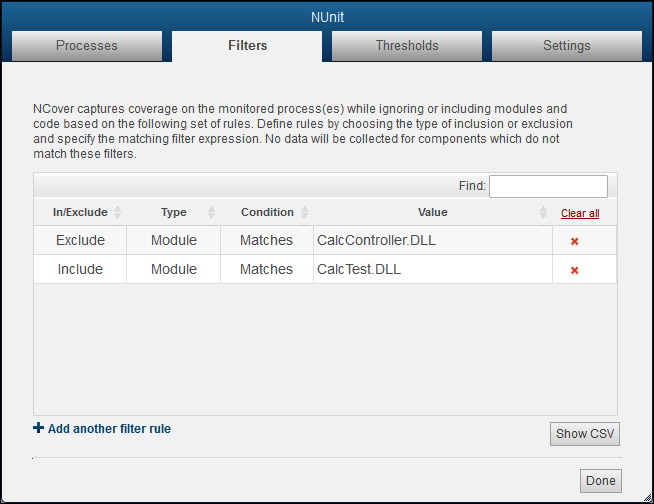
Go the "Processes" tab and click Save to accept these selections, or Re-detect processes to start over.